Are you looking for the best music app on your Samsung Smart TV? Do you want to install the best music app on your Samsung Smart TV? If your answer is yes then you must try Apple Music. Apple Music is a premium music streaming service with 100+ million songs and 30000 playlists.
Since Apple and Samsung have been in a long-time partnership and Apple Music has been natively available on selective Samsung Smart TV models. Apple Music is one of the best music apps available in Samsung Smart TV models since 2018.
Some people think that Apple Music supports only Apple devices. But it’s not the truth. This application is compatible with smartphone streaming devices and also smart TVS like Samsung Smart TV. You can easily install Apple Music on your Samsung Smart TV from the App Store on your Samsung TV
Here in this particular tutorial, I am going to guide you to install and listen to Apple Music on Samsung Smart TV. So keep reading this complete tutorial without any skip and get Apple Music on Samsung Smart TV.
Also Check: Disney Plus on Samsung Smart TV
How to install Apple Music on Samsung Smart TV
- First, turn on your Samsung TV the connected to a stable Wi-Fi network.
- Press the home button on the TV remote in the select App section.
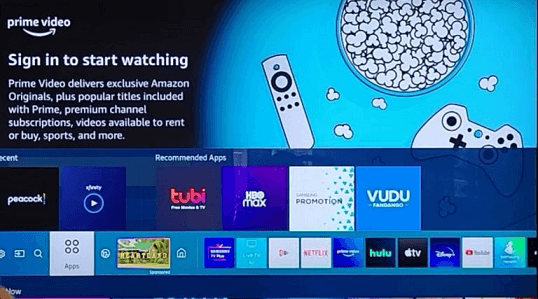
- Now you need to select magnifying glass icon using the remote.
- Search for Apple Music using the virtual keyboard.
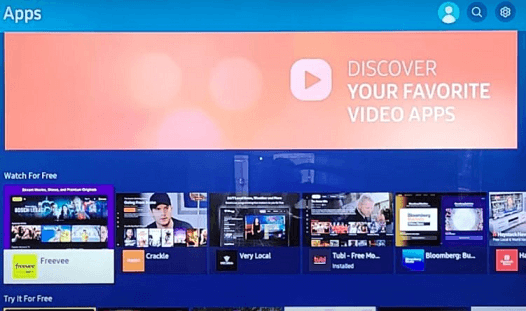
- Now you need to choose the app from the search result and select the install button took to download the app on Samsung TV.
- Once you complete the installation select Open to launch Apple Music.
How to activate and stream Apple Music on Samsung TV.
- After completing the installation process open the Apple Music app and select the Continue button.
- Now you need to choose “Already a subscriber”.
- You will be presented with two options scan the QR code and sign in with the remote.
- If you choose the first option you will see the QR code and activation code on the screen.
- Select the QR code using your iPhone and input the Apple Music account credentials to complete the activation process.
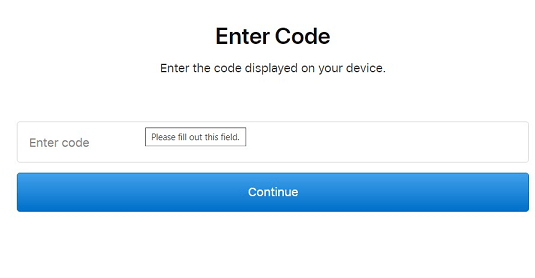
- If you choose the option to sign in with the remote enter the required account credentials and complete the sign-in process.
- Now you can listen to your favorite music on Samsung Smart TV.
Also Check: Peacock TV on Samsung Smart TV
How to stream Apple Music on Samsung TV via Browser.
- Turn on the home screen and select the Internet browser
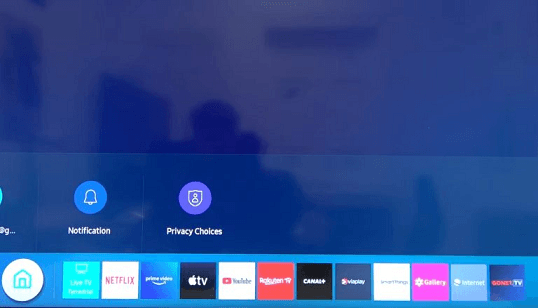
- Now you need to visit the official website of Apple Music using the virtual keyboard.
- Complete the signing process with the help of your account details.
- After completing the sign-in process you stream your favorite Apple Music songs on your TV.
How to airplay Apple Music on Samsung TV
- Connect your Samsung TV and iPhone to the same Wi-Fi network
- Now you need to enable the airplay on your Samsung Smart TV
- Download and install the Apple Music app on your iPhone.
- Play any music on the app and tap the AirPlay icon.
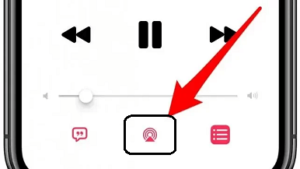
- Now you need to choose your Samsung TV from the list of available devices.
- Now you can listen to your favorite music on Samsung TV.
Also Check: Sling TV on Samsung Smart TV
How to cast Apple Music on Samsung Smart TV
- Connect your Android smartphone and Samsung TV to the same Wi-Fi network.
- Now you need to download and install the Apple Music app on your Android phone.
- Play any song on the app and click the cast icon on the bottom.
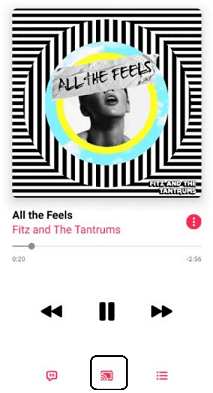
- Now you need to choose your Samsung TV name from the list of available devices.
- That’s it. Now you can start listening to your favorite music on Samsung TV.
Apple Music subscription
Apple Music provides four premium plans to users. Based on your need you can subscribe to any plan on the official Apple Music website. You can also cancel the Apple Music subscription anytime.
- Individual – $10.99
- Family – $16.99
- Student – $5.99
- Voice – $4.99
How to fix Apple Music not working on Samsung TV
If the Apple Music app not working on your Samsung TV then follow the below troubleshooting methods that help to fix the issue.
- Check the internet connection.
- Close and reopen the application.
- Restart your Samsung TV
- Update the app on your Samsung TV
- Update Samsung TV to the latest version
FAQs
1. Is Apple Music available on Samsung TV?
Yes you can easily install Apple Music on Samsung TV from the Samsung app store
2. Is Apple Music free?
Apple Music provides premium plans to users. Based on your need you can choose your plan.
Conclusion
I hope this article very helps you to listen to Apple Music on Samsung Smart TV. If you have any doubts regarding this article let me know your queries in the comment box section. Keep in touch with us for more tech updates. Thanks for reading this article.