Teleparty which is formerly known as Netflix party. It is a Chrome extension that allows you to watch network video content along with your friends and family members. With the help of Netflix Party, you can watch your favorite movies from different places.
It also has a chat option to communicate with your friends. If you what trying to watch movies on Android TV then you can use Chromecast Netflix Party. With the help of this method, you can easily stream your favorite movies and web series on your Android TV.
You can also use this extension with other services like HBO, Disney Plus, and more. You can invite up to 50 friends to watch movies and other stuff. Netflix Party allows you and your long-distance friends for movies.
Here in this particular tutorial, I am going to guide you to Chromecast Netflix Party to TV. To keep reading this complete tutorial without any skip and stream your favorite movies on your TV. Our technical team already tested this method and it works very well.
Also Check: Chromecast Steam Link
What is Netflix Party?
Netflix Party is a web application that is available in Chrome extension which allows you to watch the same screen as your friend exactly watches at the same time. That’s why it gets more popular compared to other streaming services.
Netflix Party on Chromecast allows you to cast your PC screen to your smart TV to enjoy high-definition audio on the video. It allows the users to Synchronize the videos with friends and chat while watching them together.
Netflix Party features:
Before going to use Netflix Party on your PC or your device just know about the features.
- It is a widely used web application that allows you to stream your favorite content.
- Netflix Party also allows group chats with your friends.
- One of the coolest features of this application is that is ad-free content.
- Possible for multiple people to connect at the same time.
- It also supports 4K Ultra HD quality.
- It is possible for videos and synchronization.
Also Check: Chromecast Hotstar
How to Chromecast Netflix Party or Teleparty?
As we mentioned earlier Netflix Party is only available for the PC version of Chrome browser. So you can’t use it on your smartphone. If you want to Chromecast Netflix Party on Android TV then follows the below simple steps.
- First, you need to launch the Chrome Browser and visit the Chrome Web store.
- Now you need to search for Netflix Party extension and select the official extension.
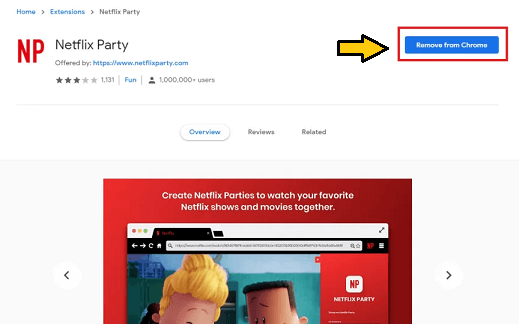
- Click add to Chrome and then select “Add Extension” to install the extension on your Chrome browser
- After adding the extension visit the official website of Netflix.
- Complete the login process with the help of your account details.
- Now you need to play a video then click the extension and Select Start the Party.
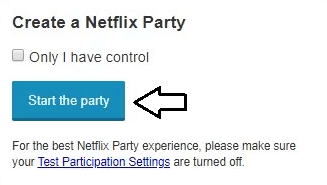
- Enable or Disable the text chat then copy the invite URL.
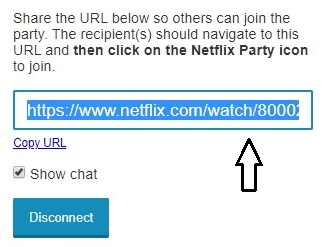
- Share the invite you are to your friends and ask them to join the party.
Note: Before clicking the invitation URL ask them to install the Teleparty extension on login with their Netflix premium account.
- Accepting your invitation request the selected video will appear on both screens.
- Now you can cancel the Netflix Party content to your Chromecast-connected TV.
Make sure you connected your PC and Chromecast-connected TV to the same Wi-Fi network.
- Just click the three-dot menu icon on the top right corner of the browser and choose the cast menu.
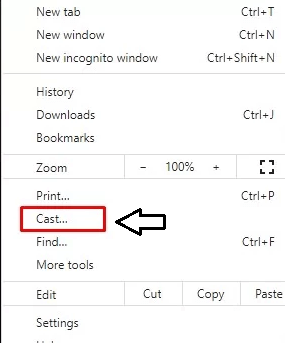
- Now you need to select your Chromecast-connected device name from the list of available devices.
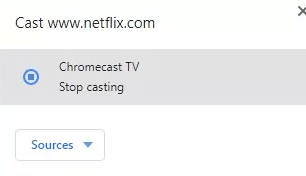
- That’s it. Your Netflix Party content will appear on the Chromecast-connected TV
Using the same procedure you can also watch movies on other services like HBO, Disney Plus, and Hulu.
Also Check: Chromecast BT Sport
Conclusion:
I hope this article very helps Chromecast Netflix Party to TV. If you have any queries regarding this article feel free to ask Us using the command box section. Thanks for reading this article. Keep in touch with us for more tech updates.