Are you trying to fix a corrupted USB drive or SD card? Do you want to fix a corrupted USB drive? Are you looking for the best way to fix the Pendrive corrupted and not working? If your answer is yes then you are in the perfect blog. Here we provide the best methods to fix corrupt USB drives on Windows PC, Linux, or Android.
We all are using external storage devices like Pendrive, USB flash drives, and more. Sometimes USB flash drives suffer from Data corruption. So we need to fix that issue. There are numerous methods available in the internet market that help to fix the problem. In that way, today we are going to guide you to fix a corrupted USB drive or SD card with very simple steps. Video
Can I fix a corrupted USB stick?
Yes, you can try every solution shown in this tutorial and fix corrupted USB stick flash drives, hard disk, SSD, SD card, and more. Our technical team provides the best methods to fix the corrupted USB stick.
Here in this tutorial, I will provide you with how to fix corrupted storage devices in Windows, Android, Linux, and more. Of course, you can find thousands of third-party tools to fix your flash drive but I don’t do it.
There are several tools promised to your storage device but it to have the cash or at any option for paid subscription. Most of the third-party storage doesn’t even work. In that way, you definitely lose your saved data in the storage drive.
Read Also: How to fix Google Chrom Slow on Windows 11?
We are not taking responsibility for the storage device damages because I am not aware of the present condition. Just follow the below simple steps to revive your external storage.
Fix corrupted USB flash drive in Windows 11:
We all know that Windows 11 is the new edition from Microsoft and you can use the general method to format it on the USB drive.
Just follow the below simple steps and fix the problem.
- First, you need to press the Windows key + x to select the Windows terminal (admin) option.
- Now you need to type diskpart and press enter.
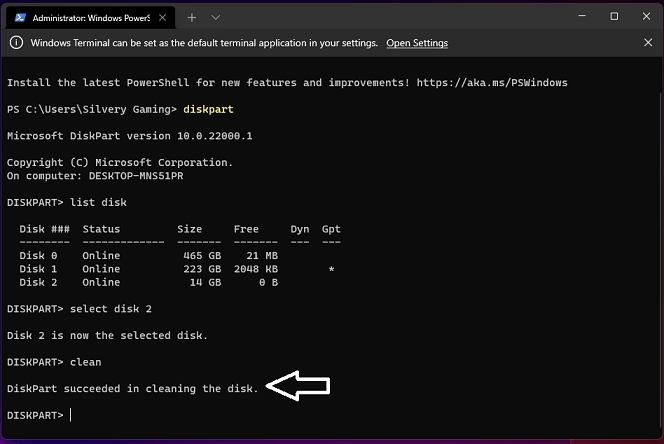
- Type list disk and press enter.
- Now you can show this below picture and type select disc no.
- Choose the disk storage capacity and design the proper particular point.
- Type pain and press enter.
- Now that is what has been cleaned and exited the Windows terminal
Now I will show you another way to create partitions.
- Just press the Windows key and select disk management.
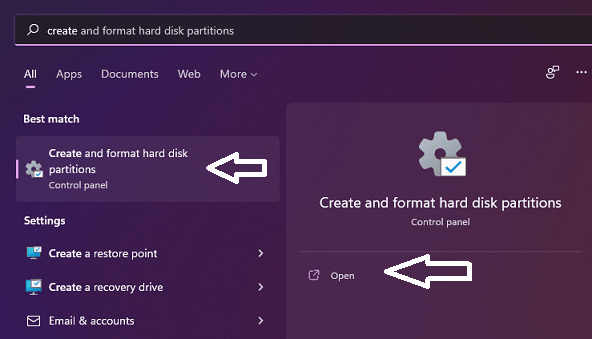
- Now you need to find your storage device and right-click the mouse to choose the new simple volume option.
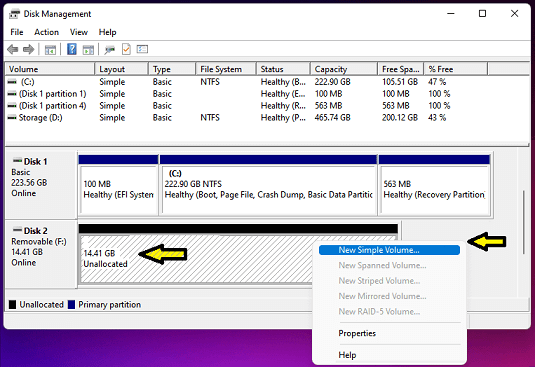
- Follow the onscreen instructions and click the next button.
- Now you need to select a ring drive letter then click next.
- Just choose file system to FAT32 and click next.
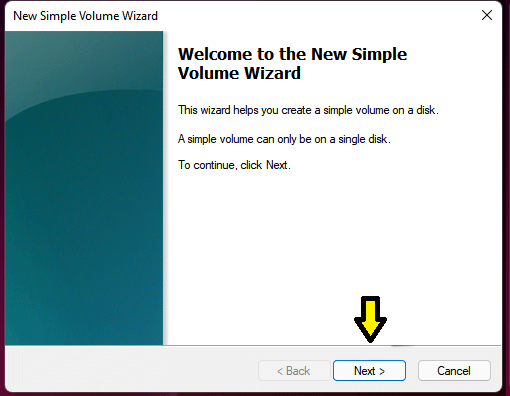
- Once you click the finish button you can see the new volume in file explorer.
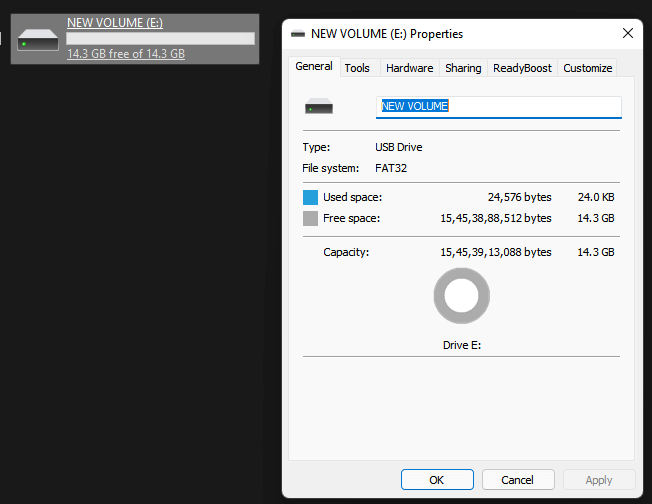
That’s it. Just remember the comments and follow the above process. In the future, I will provide the easiest method for a non-technical user. Windows terminal is available on Windows 11 edition only. So this tutorial is only for Windows 11 users.
Read Also: How to install custom fonts in Windows 11?
How to fix a corrupted USB flash drive in Android?
If you want to fix the USB flash drive in Android then you need to Grab an OTG cable to create a connection between Android and the flash drive. Are you facing badly or end up with a non-responsive flash drive on Windows then you can use this method.
- Open the settings and select more connections located in the network field.
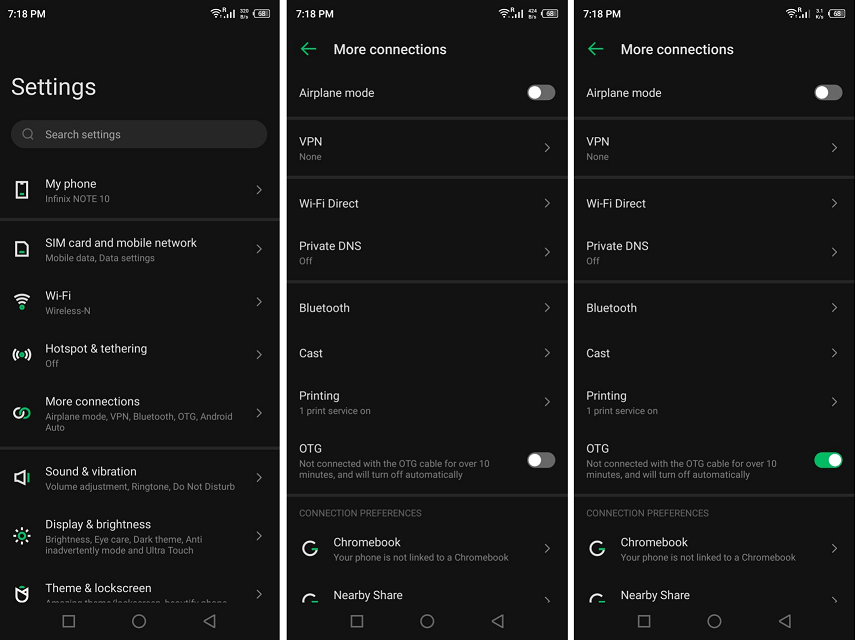
- Now you need to select OTG to continue the next process.
- Just connect the flash drive and two storage from the settings.
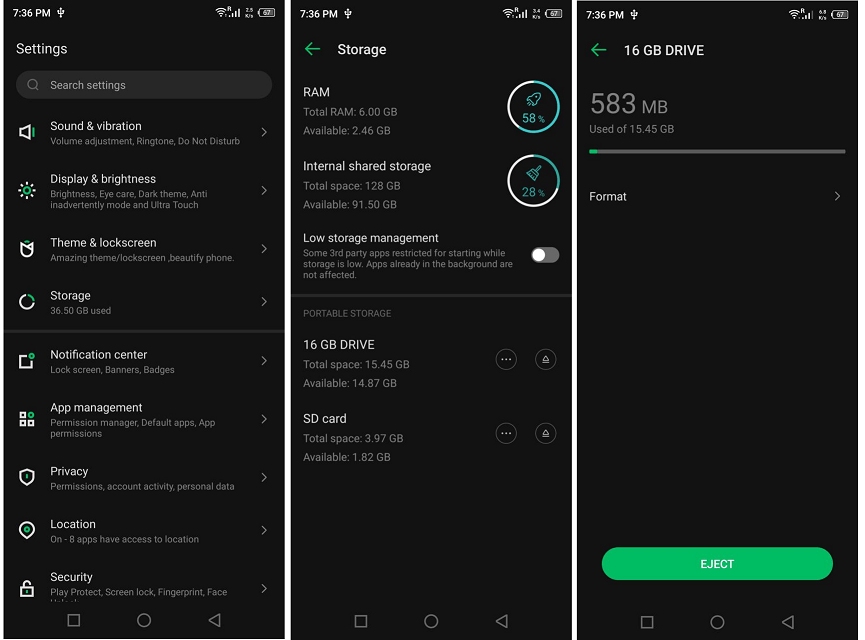
- Find the USB flash drive and Tab 3 dots settings to view more options.
- Now you need to select format then erase and format to begin the process.
- Once you do the above process then the Android advanced system repairs the storage device.
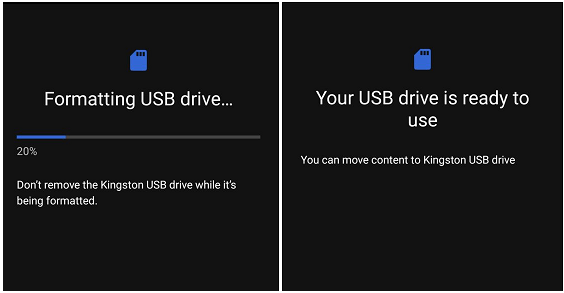
- It will take you minutes and your USB flash drive be repaired successfully.
Read Also: How to enable Google Chrome Flags?
How to fix a corrupted USB flash drive in Linux?
If you are using Linux on your system then you can use this method to fix the corrupted USB flash drive. You can find different methods on the internet market to fix this problem but here we provide the proper way.
Before going to fix a corrupted USB flash drive in Linux just command to install Gnome disks.
sudo apt-get update -y
sudo apt-get install -y gnome-disk-utility
- Now you need to find the app in Linux os.
- Open Gnome disc from the menu and select the drive.
- Just select the Three dots settings located at the top menu and choose format disk.
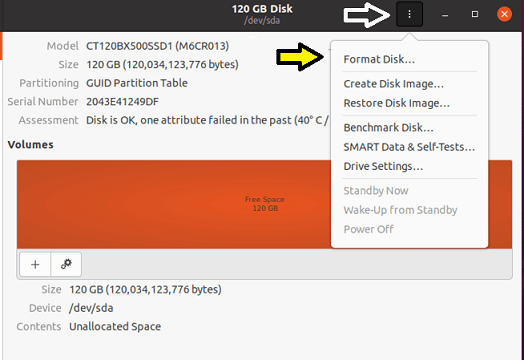
- Once you click the format option then don’t mess around with the option unless you grasped the knowledge.
- Now you need to click confirm ad format process.
- It will take you minutes to complete the format process.
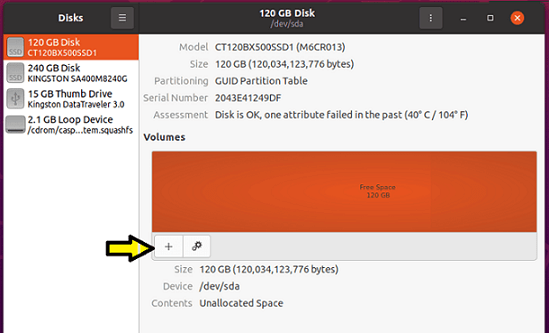
- Now you need to click +icon and click next to continue the process.
- You can customize the options and click create button.
- Now you need to give your volume name and file system like fat NTFS and more.
- Once you complete the above process then your storage device is recovered from the fatal error.
- You can try to copy and paste documents files and photos to confirm the driver file.
Read Also: How to convert Image to Black and White Image?
Conclusion:
These three methods help to fix a corrupted USB flash drive in Windows 11 Android and Linux. I hope this article very helps to fix a corrupted USB flash drive with SD card, SSD, Mini SD card, removable drive, and more. If you have any queries regarding this article feel free to ask Us using the comment box section.
Keep in touch with us for more updates on follow us on social media platforms.