Formula 1 also called F1, is an international auto-racing sport. It is a subscription-based video streaming service focusing only on the F1 race and its related video. In this service, you can stream all the live and non-live F1 race events.
It is the highest level of single-seat open-wheel, open-cockpit, professional motor, and racing contest. With the help of this application, you can watch all the F1 races on the go.
It allows you to stream live and on-demand videos with an active subscription plan. F1 TV is available for Android iPhone and streaming devices like Amazon fire stick. You can also use Chromecast to stream F1 on your TV.
The F1 TV app for smartphones is compatible with belt in Chromecast support. so you can Chromecast all the live races and highlights to your TV. Here in this particular tutorial, I am going to guide you to watch F1 TV with Chromecast. So keep reading this complete tutorial without any skip.
Also Check: Chromecast FaceTime to TV
What is F1?
F1 is the most popular racing game that compromises around 20 races conducted in different countries around the world. You can easily stream F1 races by using the official F1 TV app. This application is available for both Android and iOS devices. Of course, it is a premium app that charges $3 per month and $26.66 per year.
Once you install this application on your device then you can watch 1600+ hours of F1 race programs documentaries and more. One of the best ways to stream F1 races on your TV is by using a Chromecast device. Using this tutorial you can easily Chromecast F1 races to your TV.
F1 subscription:
As we mentioned earlier F1 TV is a subscription-based streaming service. This application offers two types of subscriptions.
- $2.99 per month
- $19.99 per year ($1.6 per month)
Based on your date you can choose your plan and stream your favorite content. We suggest you buy the yearly plan for the advantage and also it is affordable. You can easily buy the subscription from the F1 TV website.
Also Check: Chromecast Twitch to TV
How to cast F1 TV to Chromecast using a smartphone?
The F1 app is available on the Google Play Store and App store for free of cost. So you can easily get it and install it on your Android or iPhone. If you want to cast F1 TV to Chromecast then follow the below simple steps.
- First, you need to download and install the F1 TV app on your Android smartphone or iPhone.
- Launch the app on complete the sign-in process with the help of your login details.
- Make sure that your smartphone and Chromecast-connected devices are connected to the same Wi-Fi network.
- Now you can play any documentaries from the app.
- Click on the cast icon in the top rate corner of the screen.

- Now you need to select your Chromecast device from the list of available devices.
- Once connected your smartphone screen is mirrored on your Chromecast-connected TV.
- That’s it. You can stream your favorite F1 content to your Chromecast-connected TV.
- If you want to stop the connection then you need to click the cast icon and choose the disconnect option.
How to cast F1 to TV using android?
If the Inbuilt cast option not working on your Android smartphone then follow this below simple method that helps to cast your Android phone to your TV.
- First, you need to connect your Android smartphone and Chromecast device to the same Wi-Fi network.
- On your Android device go to settings and search for the cast feature.
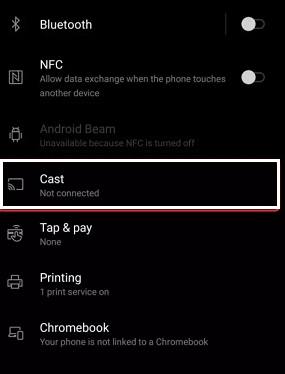
- Click the cast Menu and select your Chromecast device from the list of available devices.
- Now you need to click the start now button to mirror your Android device.
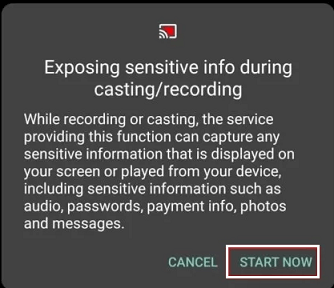
- After completing the mirroring process just open the F1 TV app and complete the login process.
- Select and play the race to cast it on the TV screen.
Also Check: Chromecast Crunchyroll to TV
How to watch F1 on Chromecast using PC?
With the help of the Chrome browser, you can cast the F1 race from its official website. Before that you need to update the Chrome browser to its latest version first you need to connect your Windows or Mac PC on Chromecast connected device to the same Wi-Fi network.
- Open the Chrome browser and visit the official website of F1 TV (https://f1tv.formula1.com/).
- Complete the sign-in process with the help of your login credentials.
- Just right-click anywhere on the screen on the click cast option.
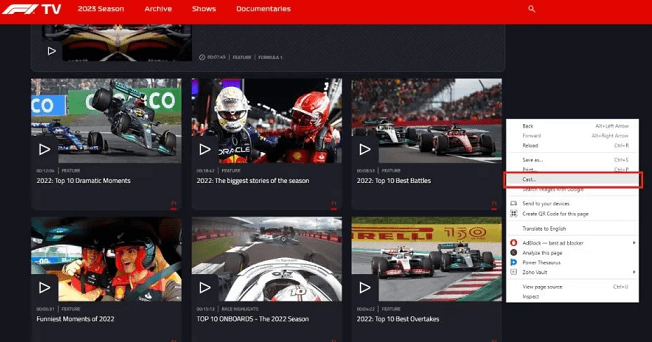
- Now you need to select your Chromecast device from the list of available devices.
- Now play any video from the website and it will appear on the Chromecast TV screen.
- If you want to stop the casting then select the stop casting option.
How to fix the F1 TV app not working on Chromecast?
If you face any error with Chromecast F1 then follow the below troubleshooting methods. It will help you fix the issues.
- Make sure the smartphone and Chromecast-connected TV to the same Wi-Fi.
- Restart your Chromecast.
- Update the F1 TV app.
- Uninstall and reinstall the F1 app.
- Reset your Chrome browser.
- Update your Chromecast device
- Reset your Chromecast.
FAQs:
1. Can I watch F1 races on Netflix?
No, you can’t watch F1 TV live races on Netflix.
2. Is F1 available for free?
No F1 is not available for free. It is a subscription-based streaming service.
3. Is F1 available on the Amazon app store?
Yes, F1 is available on the Amazon app store.
Conclusion
I hope this article very helps you to watch F1 TV on Chromecast-connected TV. If you have any thoughts on how to watch F1 TV with Chromecast please share your thoughts in the comment box section. Keep in touch with us for more tech updates. Thanks For reading this article