Fox News is one of the best news streaming channels owned by Fox Corporation. Of course, it is an American-based new streaming service that broadcast 24/7 live news in different categories like Sports, Business, Entertainment, Politics, Weather, and more.
With the help of Fox News, you can find all the latest news related to sports lifestyle technology travel, and much more. Even though it is a US-based streaming service it covers all segments of news from the local level to the international scale.
If you want to stay updated with current news and related stuff then Fox News is the best platform for you. It brings various current breaking trends and the latest news anywhere anytime. That’s why it gets more popular and it is available on various devices like Android, iOS, and more.
Here in this particular tutorial, I am going to guide you to install and activate Fox News on Apple TV. The Apple TV 4th generation or later model users can install the Fox News app from the app store. If you are using third-generation or earlier models then you can use the screen mirror option to watch Fox News on Apple TV.
Also Check: Install Popcorn Time On Apple TV
How to get Fox News on Apple TV
As we mentioned earlier Fox News is available on the app store. So you can easily get it and install it on your Apple TV. Just follow the below simple steps that help to get Fox News on Apple TV.
- Turn on your apple TV and Launch App Store.
- Now you need to search for Fox News in the search bar.
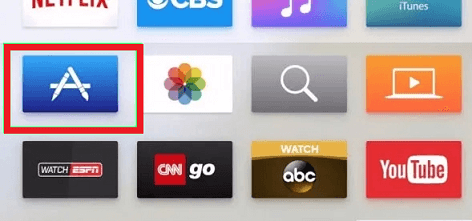
- Find the Fox News official application from the search results.
- Click the get button to download the app on Apple TV.
How to activate Fox News on Apple TV
Once you install Fox News on your Apple TV then you need to activate it for watching the latest news.
- Open the Fox News app on your Apple TV.
- Complete the sign-in process with the help of the login provider.
- The app exhibits an activation code on the interface.
- Now you need to open any Browser on your computer and visit the Fox News activation website.
- Just select your TV provider from the list of devices from the list.
- Enter the activation Code displayed on the Apple TV screen.
- Check if the code is correct and then click on connect.
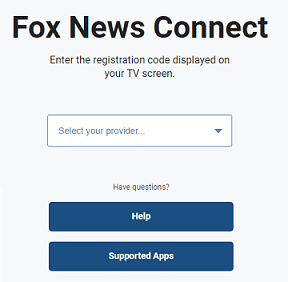
- Now you need to enter the login details of your TV provider to activate the app on Apple TV.
- That’s it. You can play any content on the Fox News app on stream it on Apple TV.
Fox News: Supported TV Providers
- AT&T U-verse
- Optimum
- Xfinity
- Cox
- DISH
- DIRECTV
- Spectrum
- Verizon Fios
- Broadstripe
- Antietam Broadband
- Orbitel Comm
- ATC Communications
- Baldwin Lightstream
- Bay Country Communications
How to Screen Mirror Fox News on Apple TV?
If you are using third-generation or earlier models of Apple TV then you can’t able to install Fox News from the app store. So you need to use the screen mirroring feature to watch your Fox News content.
- First, you need to connect your iPhone and Apple TV to the same Wi-Fi network.
- Install the Fox News app from the App Store on your iPhone.
- Launch the Fox News app and complete the sign-in process.
- Go to the Control Centre panel on your iOS device and tap the screen mirroring option.
![]()
- Now you need to choose your Apple TV name from the list of devices.
- Choose your Apple TV to Mirror the iPhone Screen.
- Now you can play any video on the Fox News app and watch it on your Apple TV.
Also Check: Install Stremio on Apple TV
How to fix Fox News not working on Apple TV?
If the Fox News app does not work properly or loading screen while streaming videos then follow the below troubleshooting methods to fix the issues.
- Close and reopen the Fox News app.
- Make sure you connect apple TV stable internet connection.
- Update the app on Apple TV.
- Update the TV OS to the latest version.
- Restart your Apple TV.
FAQs
1. Is Fox News available on App Store?
Yes, Fox News is available in the app store of Apple TV iPhone iPad, and other devices.
2. Is Fox News free?
Yes, Fox News is completely free to stream your favorite content on your Apple TV. You can get it for free on the official Fox News website.
Also Check: PlayOn on Apple TV
Conclusion:
I hope this article very helps to install and activate Fox News on Apple TV. If you have any doubts regarding this article let me know your queries in the comment box section. Keep in touch with a spot for more tech updates. Thanks for reading this article.